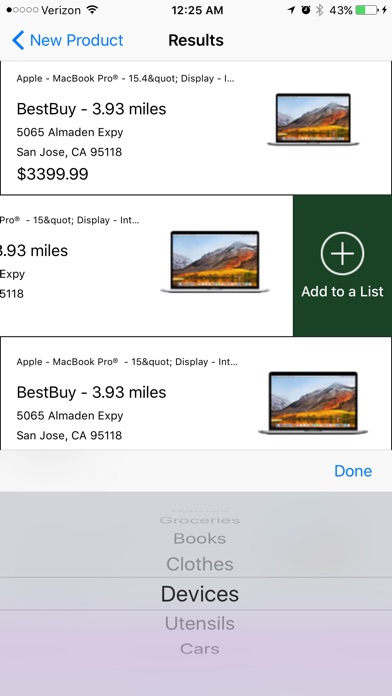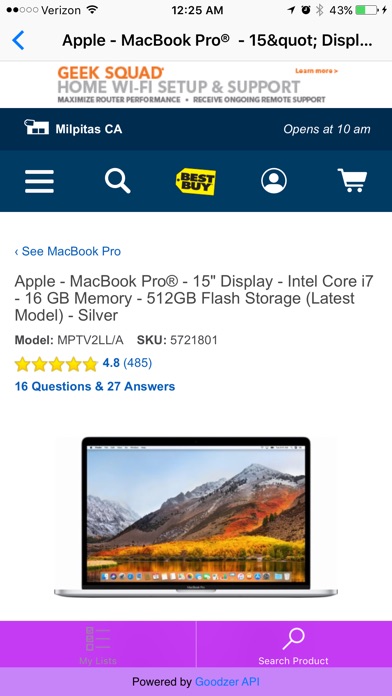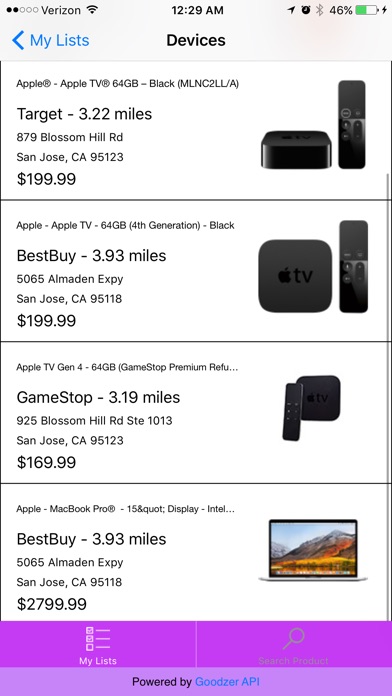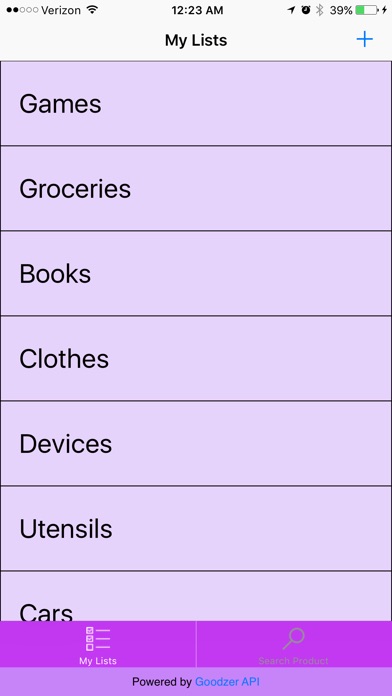
Searshop app for iPhone and iPad
Developer: Hyo Joung Kim
First release : 18 Jan 2018
App size: 54.62 Mb
Searshop, powered by the Goodzer API, is like no other shopping app. With Searshop, users can create their own shopping lists and/or inventories, browse for available products in shops within 20 miles of your current location, select and add products to your created lists, and access the website of each product, which has information such as deals, customer reviews, product availability, etc. These features will ultimately revolutionize users shopping experiences. Gone are the days when people feel lost when they cannot find a product in their usual store. Gone are the days when people forget about what they need to buy during a shopping trip.
Features of Searshop:
Creating New Shopping Lists-
When you first enter the app, you will see a screen titled “My Lists.” In order to add a new shopping list, simply tap on the + button on the top right corner to view the “Add List” screen. Tap on the text field and you will be allowed to name your list anything that you want. Once you press Add List, you will be taken back to the My Lists screen with your added list. In order to delete a list, swipe left on the list and press the Delete button.
Searching for Shops and Products-
In order to add a product to a list, tap the “Search Product” tab on the bottom right corner to enter the “Search Product” scene. You can then search for any product, choose one of three sorting modes per store output, and select a radius for store search (default radius is 10 miles). The three sorting options are relevance, price: low to high, and price: high to low. For each store, a list of products in that store are sorted based on what option you choose. The product output is a maximum of 5 products per store for at most 10 stores in the search radius, so it is essential that you be as specific as possible with your search query. When the results show up, you are provided with a variety of information about each product, including product title, product store, closest distance from the store to your current location, product image, and the product website (if you tap on the product).
Adding Products to a Shopping List-
In order to add a product to one of your shopping lists, swipe left on a product and tap onto the green “Add To A List” button. Upon tapping onto this button, you can select the list onto which you would like to add your product. Once you select a list and click “Done”, you can then go back to your “My Lists” tab and see all of your information for that product in the list that you selected. You can even tap on the product inside your list to access its product website. In order to delete a product in your list, simply swipe left on the product and press the Delete button. In order to check off a product in your list, swipe right on the product and tap onto the Check button, which colors the corresponding product cell green. If you want to undo a check, press the Check button again and the product cell will revert back to white.
NOTE: Some product images and product websites are unavailable. Please take note of this as you are browsing for products.